
Create a Perfect Bricks Texture Seamless with AI
Learn how to create a flawless bricks texture seamless design using AI. Our friendly guide has actionable tips for realistic, tileable patterns.
Master how to crop image in illustrator with simple steps, masks, artboards, and Pathfinder tips for clean, precise results.
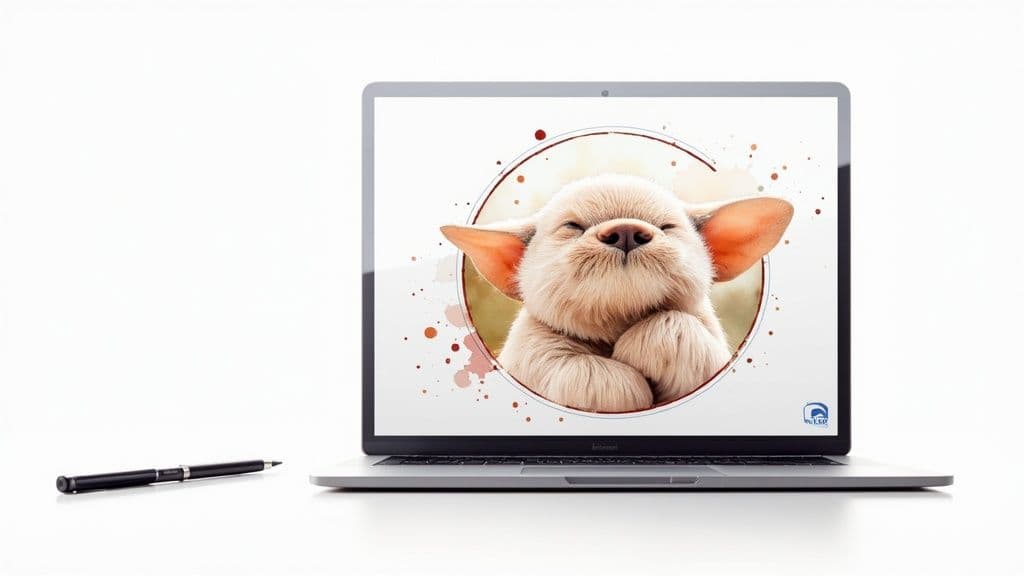
Instastock Team
November 18, 2025 • 10 min read
When you first try to crop an image in Adobe Illustrator, it can feel a bit counterintuitive, especially if you’re coming from a tool like Photoshop. The main way to do it is with something called a clipping mask, which essentially uses a shape to hide the parts of your photo you don’t want, all without actually deleting anything.
Of course, that’s not the only way. You can also crop by adjusting your artboard for quick rectangular exports or get destructive with the Pathfinder tool for permanent cuts.
So, why doesn't Illustrator have a simple crop tool like Photoshop? It all comes down to what Illustrator is at its core: a vector-based program. It thinks in terms of points, lines, and mathematical shapes, not a grid of pixels. This fundamental difference is why it treats raster images (like JPEGs or PNGs) in its own unique way.

Instead of a tool that permanently chops away pixels, Illustrator's go-to methods are non-destructive. For designers who need to stay flexible, this is a huge plus.
Imagine you have a photograph and you place a cardboard frame over it. The whole photo is still there, but you only see the part inside the frame. That’s precisely how a clipping mask works in Illustrator. You can shift the photo around behind the mask or even reshape the mask later on, all without ever damaging your original image.
This approach is an absolute game-changer in professional design work for a few key reasons:
The core idea is that you're hiding parts of the image, not deleting them. This preserves the original image data, giving you complete control to make changes throughout your design process.
While you can permanently crop an image in Illustrator, getting comfortable with this non-destructive philosophy is the key to unlocking its real power. It changes your mindset from permanently altering photos to flexibly controlling how they appear in your vector artwork—a crucial skill for creating polished, adaptable designs.
Not sure which technique to use? This quick table breaks down the three main methods to help you decide which is right for your project.
| Method | Best For | Is it Reversible? | File Size Impact |
|---|---|---|---|
| Clipping Mask | Complex shapes, non-destructive edits, and creative compositions. The go-to method for most professional work. | Yes, completely. You can release the mask at any time. | The full image data is preserved, so it doesn't reduce file size. |
| Artboard Crop | Quick, rectangular crops for exporting a specific portion of your work as a final file (e.g., JPEG, PNG). | Yes, as it only affects the export, not the original art. | Reduces file size on export, as only the visible area is saved. |
| Pathfinder | Permanent, destructive crops where you need to truly delete parts of an image to reduce file size or complexity. | No, this is a permanent action. | Significantly reduces file size by deleting masked pixels. |
Each method has its place. For day-to-day design, the clipping mask is your best friend, offering unmatched flexibility. But for final exports or when file size is critical, the other options are incredibly useful tools to have in your back pocket.
If you're looking for total creative freedom when cropping images in Illustrator, the clipping mask is going to be your new best friend. Think of it as a non-destructive way to crop; you’re essentially creating a window with a vector shape, and your image is only visible through that window. The best part? Your original photo is always safe and sound underneath.

This is the technique I always turn to when a simple rectangle just won't cut it. Say you need a circular headshot for a social media profile, or you want to fit a product photo into a unique, custom shape that screams your brand's identity. A clipping mask handles these jobs beautifully.
Getting started is actually quite simple. First, pop your image onto the artboard. Then, create the vector shape you want to use as your cropping frame. This can be anything—a simple circle made with the Ellipse Tool or even a complex, hand-drawn shape created with the Pen Tool.
Place your new shape right on top of the image, positioning it exactly where you want the crop to happen. Now, select both the shape and the image (a quick shift-click does the trick). Head up to Object > Clipping Mask > Make. Or, if you love a good shortcut, just hit Ctrl+7 (Windows) or Cmd+7 (Mac). Voila! Your image is now perfectly cropped to your shape.
One golden rule I learned the hard way: the masking shape must be on top of the image in your layer stack. If your mask isn't working, this is almost always the culprit!
Here's where the real magic of the clipping mask comes in. Since the crop is non-destructive, you're free to make changes whenever you like.
Need to adjust the composition a bit? Just double-click the masked group to jump into Isolation Mode. Here, you can move, scale, or rotate your image inside the mask without affecting the shape itself. Once it looks perfect, a double-click anywhere outside the object takes you back out.
You can even edit the mask shape on the fly.
This level of control is an absolute game-changer for professional design work, especially when you're putting together complex layouts or mockups. It’s this ability to endlessly tweak and refine that makes the clipping mask the go-to for designers who need to crop without closing the door on future edits. If you’re building visuals, our guide on how to create mockups is a great place to see these skills in action.
Clipping masks are fantastic for creative, custom shapes, but let's be honest—sometimes you just need a simple, rectangular crop. This is where Illustrator's Artboard Tool really shines. It's a brilliantly efficient way to crop, especially when you're getting assets ready for the web or a presentation.
Think of it this way: instead of permanently cutting up your image, you're just drawing a window around the bit you want to show. It’s a non-destructive method that focuses entirely on the final output.

This has become my go-to technique for things like social media banners or blog post images that have to fit very specific dimensions. If you're constantly battling with those, our guide on social media image dimensions is a lifesaver.
First up, just place your image onto the canvas in Illustrator.
Now, grab the Artboard Tool from the toolbar on the left—the keyboard shortcut is a handy Shift+O. You'll see the familiar dashed line with handles appear around your artboard. From here, it’s just a matter of clicking and dragging those handles to resize and move the artboard until it frames the exact part of the image you want. It feels a lot like a traditional crop tool, but with more flexibility.
The magic really happens when you export. Head over to File > Export > Export As... and in the dialogue box that pops up, you’ll see a little checkbox that says ‘Use Artboards’. Make sure that's ticked. This tells Illustrator to completely ignore everything outside of your artboard's new boundaries, leaving you with a perfectly cropped PNG or JPG.
The best part? Your original, full-sized image remains completely untouched within the Illustrator file. You can always come back later and re-adjust the artboard to create a dozen different crops from the same source image, no problem at all.
Once you’ve used an artboard to frame the perfect shot, the next step is making sure the final file is fit for purpose. Taking a few minutes to learn about optimising images for web performance is time well spent. It ensures your visuals load quickly without sacrificing quality.
All in all, this method is clean, fast, and an absolute must for any workflow that involves creating multiple rectangular assets from a single, larger image.
While flexible methods like clipping masks are brilliant for most day-to-day design work, sometimes you just need to make a permanent, clean cut. If you're looking to shrink your file size or you need to simplify a complex piece of artwork for good, the Pathfinder tool is your go-to for a final, decisive crop in Adobe Illustrator.

Be warned, though—this technique is destructive. That means once you hit save, the parts of the image you’ve cropped off are gone forever. Because of this, my number one piece of advice is to always work on a copy of your image. A quick "Save As" before you get started can be an absolute lifesaver.
The process itself feels a lot like using a cookie cutter. You start by drawing a vector shape over the exact area of the image you want to keep. This shape becomes the boundary for your final crop.
Just like that, Illustrator uses your top shape to trim everything away, permanently getting rid of the parts of the image that fall outside its boundaries. What you're left with is a genuinely smaller, lighter image embedded right into your file.
It's crucial to remember this only works on embedded images. If your image is linked, Illustrator will ask you to embed it first before it can perform the crop. This is a common hiccup, so don't be surprised when it happens—just click 'Embed' when prompted.
This permanent approach is incredibly handy in a few specific situations. Let's say you're building a complex infographic with dozens of small photos. Using the Pathfinder to crop each one ensures your final Illustrator file stays a manageable size and doesn't lag every time you move something.
It's also a vital technique when your visual data needs to be sharp and to the point. For example, cropped imagery in agricultural reports has been shown to make complex data much easier to digest. Showing a 13% decrease in oat production with a clear, focused image helps farmers and policymakers understand the trend far quicker than a table of raw numbers ever could. You can learn more about how visual data is used in agricultural reporting from AHDB.
By trimming away distracting background details, the Pathfinder tool lets you focus the viewer’s attention precisely where it needs to be, making it a surprisingly powerful tool for clear and impactful communication.
Even the most seasoned Illustrator users run into a snag every now and then. When you’re trying to crop an image, a few common issues can pop up, but thankfully, the fixes are usually pretty straightforward once you know what to look for. Don't let a small hiccup throw a spanner in the works.
One of the most common head-scratchers is when you apply a clipping mask, and your image vanishes completely. If this happens, the culprit is almost always your layer order.
It’s a simple rule, but one that’s easy to forget: your cropping shape must be on top of the image. If it’s sitting underneath, Illustrator gets confused and hides everything. A quick trip to your Layers panel to drag the shape above the image will solve this 99% of the time. Easy peasy.
Another classic frustration is finding the Pathfinder's 'Crop' button greyed out and unusable. This almost always means you're working with a linked file instead of an embedded one.
Here’s the difference and why it matters:
Adobe Illustrator needs direct access to an image's pixel data to perform a permanent crop with the Pathfinder.
To fix this, just select the linked image. You'll see an 'Embed' button appear in the Properties panel at the top. Give that a click, and your Pathfinder 'Crop' option should spring back to life.
The golden rule is simple: For a clipping mask, the shape goes on top. For the Pathfinder crop, the image must be embedded.
Finally, if your crop looks right but the image quality seems a bit fuzzy, it’s worth checking your document's raster effects settings. Head over to Effect > Document Raster Effects Settings and make sure the resolution is set correctly. You'll want 'High (300 ppi)' for print work or 'Screen (72 ppi)' for web projects to keep everything looking sharp.
Even after you've learned the ropes, a few questions can pop up when you're in the middle of a project. It's completely normal. Let's walk through some of the most common things designers ask about cropping in Illustrator so you can work with total confidence.
A big one I hear a lot is about speed: can you actually crop more than one image at once? Yes, and it's a huge timesaver! The trick is to use a single clipping mask for all of them.
First, select all the images you want to crop. Then, group them together by going to Object > Group. Once they're grouped, just draw a single shape over them and create your clipping mask. That shape becomes a single "window" for all your images, which is perfect for things like photo collages or complex layouts.
"Okay, I've masked my image, but now I need to adjust it. Do I have to start over?" Nope! This is one of the best things about masking.
You can easily edit an image inside a mask without releasing it. Just double-click the masked object. This puts you into Isolation Mode, a focused workspace where you can move, scale, or even rotate the image inside the mask's boundary. Once it looks right, just click anywhere outside the object to exit. Simple as that.
So, what's the real difference between masking and a proper crop? It's all about permanence.
Here's an easy way to think about it: masking is like putting a mat board over a picture, while cropping is like taking a pair of scissors to it. Your choice really boils down to whether you need the flexibility to make changes later or the finality of a smaller file size.
Getting these image-handling skills down is a cornerstone of creating professional-grade visuals, a key service offered by top graphic designing companies. This expertise isn't just for marketing, either. For instance, in UK agricultural education, 75% of institutions now rely on illustrated diagrams to teach complex topics like crop growth stages and pest control, according to recent findings about UK agricultural education from ECIU.
Ready to create stunning, unique visuals without wrestling with complex tools? With Instastock, you can generate any image you can imagine with simple text prompts. Create your first five images for free and discover the power of AI-driven design at https://instastock.studio.

Learn how to create a flawless bricks texture seamless design using AI. Our friendly guide has actionable tips for realistic, tileable patterns.

Learn to design, customize, and use a unique body outline template with AI. Our guide offers practical tips for artists, designers, and creators.

Discover 7 standout sources for a healthy lifestyle poster. Our guide offers design insights for clinics, schools, and offices to inspire wellbeing.